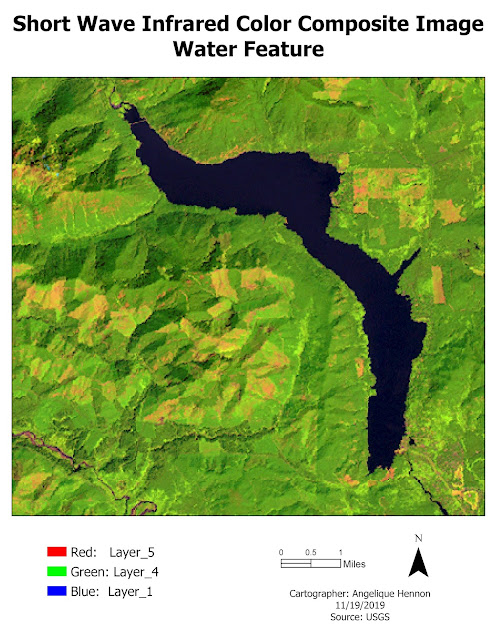Module 5: Unsupervised & Supervised Classification

In this week's lab, I classified satellite imagery using unsupervised and supervised classification methods in ERDAS Imagine. For the supervised classification, I created spectral signatures for 8 classes in Germantown, Maryland using the Region Growing Properties tool, Polygon tool, and the Signature Editor tool. After creating several Areas of Interests (AOIs) for each class, I examined the histograms and mean plots of all the signatures for spectral confusion. Based on the histograms and plots, I concluded that bands 4, 5, and 6 were the most separate and least confused of all the signatures. I used these bands for the supervised classification using Maximum Likelihood. I recoded the supervised image to merge the AOIs into 8 classes and calculated the area in acres for each of the classes. Below is the final result of supervised classification. Fig 1. Land use map from supervised classification of Germantown, Maryland.